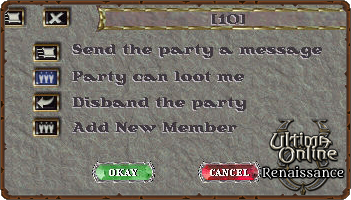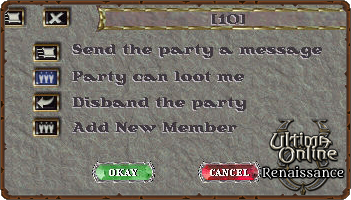Every party must have a party leader. The party leader is the character who adds others to their own party. The party leader is assigned by the system as soon as s/he adds the first member to the party. Once you have decided who the party leader will be, s/he can begin adding members. This can be done two ways, either through the party system menu or through a shortcut, by typing (/add). Although the shortcut method is quickest and most used, the system party menu allows messages to be sent to individual party members.
The party system contains a menu that will allow you to more easily manage and maintain your party. The menu can be opened by opening your paperdoll window and double-clicking a dark-gray scroll next to your character paperdoll. This menu can also be opened by creating a macro using the (open) command in the macros section of the options menu. Once you select the (open) command in your macro, you will be able to select (PartyManifest) to assign opening the party menu that macro key. The party manifest menu contains the following:
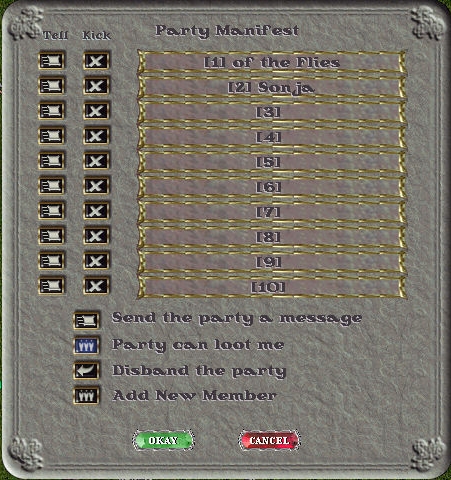
♦ A list of all the members in the party. Each party member has a number in brackets [#] to designate their party number.
- To the left of each party member, there is a (tell) button.
Left clicking this button will allow you to type a message and send it to that specific party member.
- The party leaders manifest will also have a (kick) button next to each character name.
Left clicking this button will remove that party member from the party. Only the party leader will have this button available.
There are three additional buttons below the list of party members (party leaders have one additional button for a total of four).
♦ (Send the party a message).
Left-clicking this button will allow you to type a message and send it to the entire party
or simply type (/) followed by a space and your message.
♦ The second button is a toggle for looting rights. It will toggle between (Party CANNOT loot me) and (Party can loot me).
This feature is currently inactive on the Renaissance server as we only have the Felucca map/ruleset.
♦ The third button is different depending whether you are the party leader.
The party leaders third button is (Disband the party).
By left-clicking this button, the party leader quits the party and the party is disbanded.
Other party members will see the (Leave the party) button. Left-clicking this will remove you from the party.
♦ The fourth button (available only in the party leaders manifest) is (Add New Member).
Left-clicking this button will bring up a targeting cursor and allow the party leader to add new members to the party.
A targeting cursor will appear.
Select the character you wish to add to your party.
Once the character is targeted a message will appear on the targeted characters screen asking if they wish to join the party.
If the character accepts, by typing (/accept), he becomes part of the party. The player may also type (/decline) to decline the offer.
You may only have up to 10 characters in a party including the party leader.
Party members will share equally all fame and karma gained from fighting.
The Party system on Renaissance does not have any effect on looting, flagging. Anyone can remove anything from a recent kill. However if a party is looting a treasuremap chest players not partied with the chest owner will flag grey when removing an item.

Once a character is in the same party as you are, you can pull up their status bars by clicking and holding the left mouse button over their character. These status bars are different then the status bars you can view currently. In addition to having more information, they are also designed to be less obtrusive. A party system status bar includes:
The name of the character and their party number.
The characters health, mana, and stamina.
Two buttons to the left which can be used to heal or cure the character associated with the status bars.
You can use the status bars to target that character as with the current status bars.
In addition to the (add) and party message (/) shortcuts, you can also type the following commands to use the party system:
(/rem) or {/remove)
A targeting cursor will appear.
Select the character you wish to remove.
Once targeted, the party member is immediately removed from the party.
(quit)
At any time, any party member may type (/quit) to remove themselves from the party.
If the party leader types (/quit) then the party disbands.