Windows
Windows Install¶
Download¶
| File | Description |
|---|---|
| UORLauncherSetup.exe | Recommended for most users, this will install the launcher and auto-update as new versions are released. |
| UORLauncherStandalone.zip | If you have any issues with the installer above, you can manually extract and install the launcher. Go to the manual installation steps to learn how to install. |
Install¶
Follow the steps below to install the UO:Renaissance Launcher:
Tip
This video will help walk you through the process if you run into any issues.
- Run
UORLauncherSetup.exe - If you get the following warning, click
More InfoandRun anyway
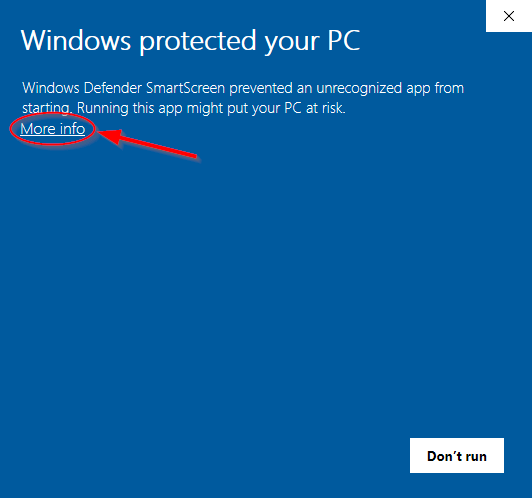
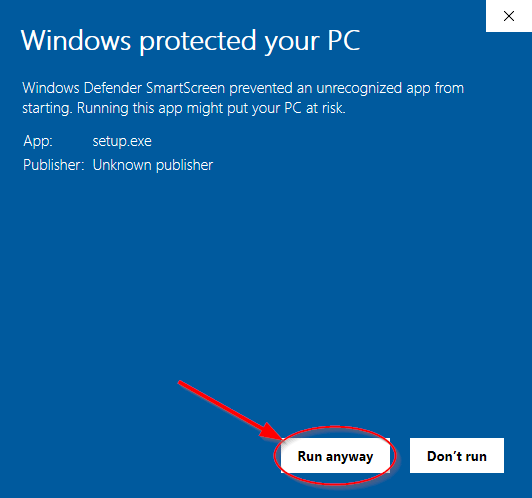
- When the Application Install window opens, click Install. The installer will download all the required components (including any prerequisites) and install them.
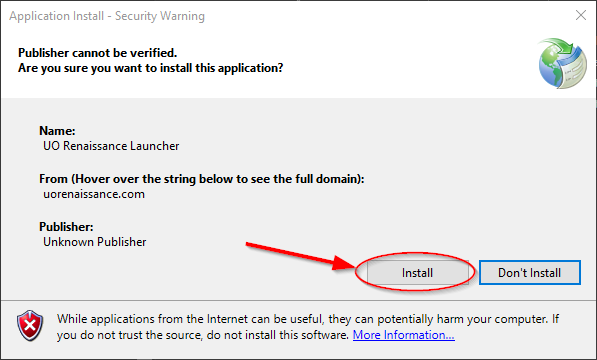
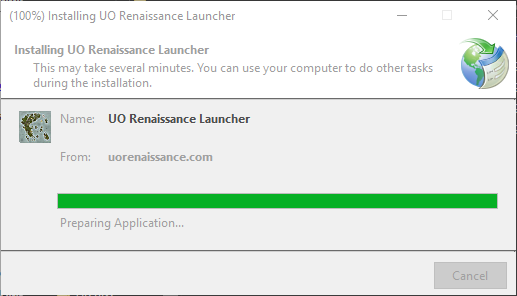
- When installation is complete, the UO:Renaissance Launcher will open. If you get these windows, click
Runanyway.
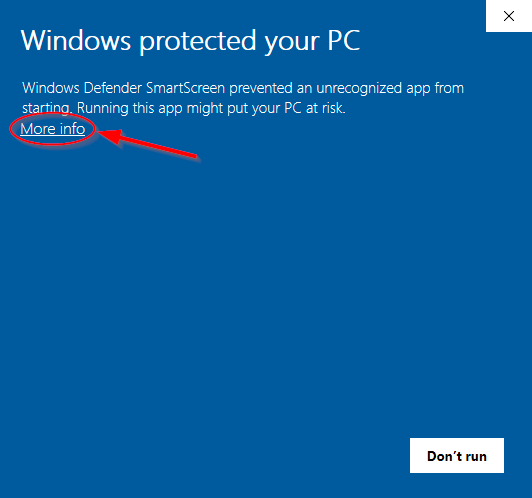
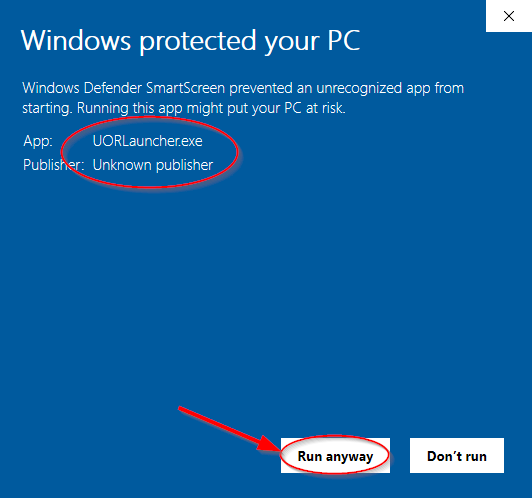
- The launcher will start in a few seconds. Click
InstallorEnter Britanniato start the download process.
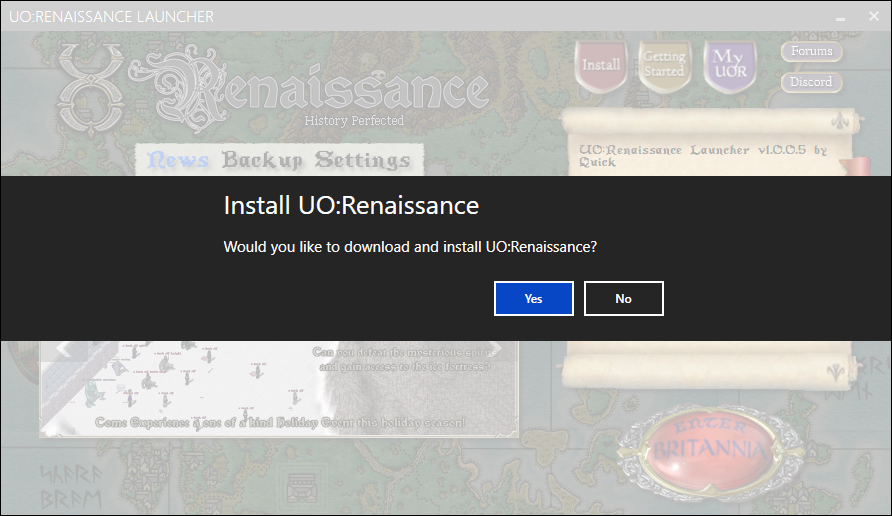
- After a few minutes, UO:Renaissance will download and install. Click
Enter Britanniato get started!
Install (Manual)¶
If you experience any issues with the installer above, you can install the launcher manually with the following steps:
Prerequisites¶
You must download and install each before continuing.
Warning
This is only required if installing the launcher manually. If you install it using the one click method described above, it will automatically download and install these.
Steps¶
-
Download and install both of the prerequisites above.
-
Download the standalone version of the UO:Renaissance Launcher.
-
Extract the contents to
C:\UORLauncher -
(Optional) Right-click on
UORLauncher.exe, clickSend toand selectDesktop (create shortcut) -
Double-click and open
UORLauncher.exeor if you created a shortcut, use that. -
The launcher will start in a few seconds. Click
InstallorEnter Britanniato start the download process.
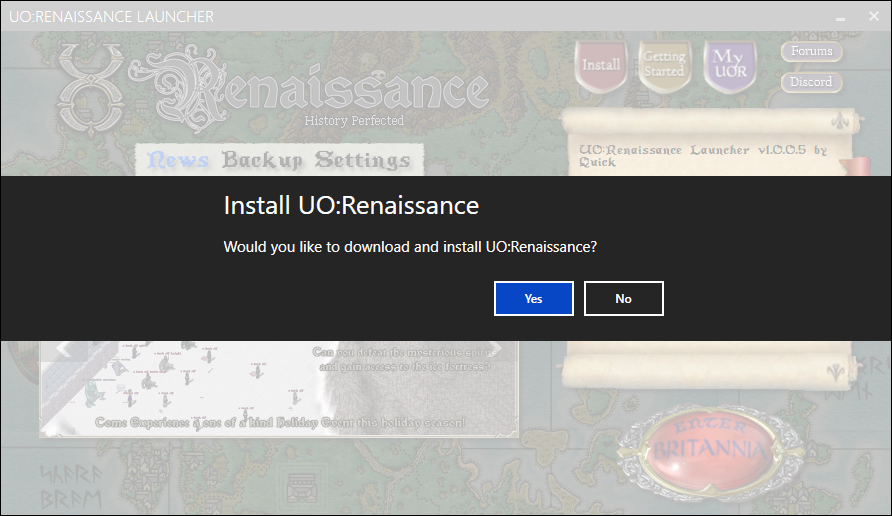
- After a few minutes, UO:Renaissance will download and install. Click
Enter Britanniato get started!
Updating¶
The UO:Renaissance Launcher will automatically update when you open it.
If an update is available, you will get a prompt similar to below:
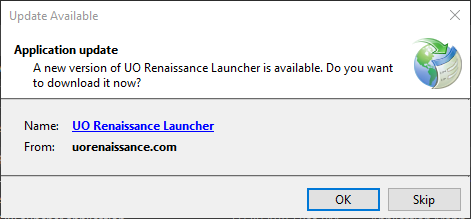
Alternatively, you can use the download link above and install the latest version that way.
Warning
If you leave the launcher open, it won't auto-update. Be sure to close out and relaunch it periodically.